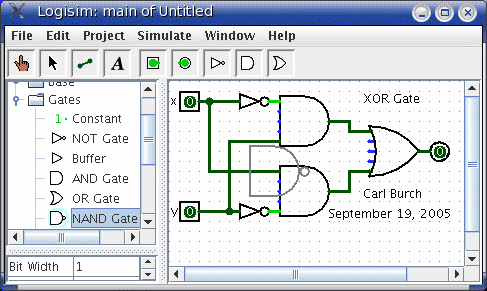
Libraries contain components that can be dropped into circuits. They are displayed as folders in the explorer pane; to access a library's components, you have only to double-click the corresponding folder. Below, I have opened the Gates library and selected the NAND tool from it. You can see that Logisim now stands ready to add NAND gates into the circuit.
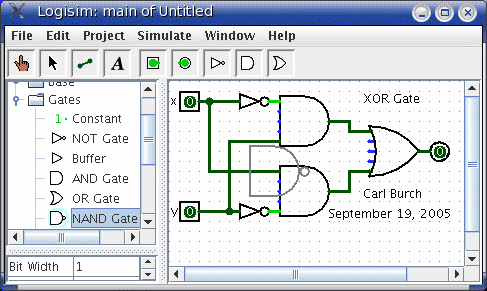
When you create a project, it automatically includes the Base and Gates libraries. But Logisim includes many other libraries, too: To load one, go to the Project menu, in the Load Library submenu, and choose Built-in Library.... A dialog box will appear allowing you to choose which libraries you want to add. If you choose Plexers, for example, then you will be able to add multiplexers, demultiplexers, and decoders. You can load as many libraries as you like.
In the Load Library submenu, you can see that Logisim has three categories of libraries.
When loading a JAR library, Logisim will prompt you to select the JAR file, and then it will prompt you to type a class name. This class name should be provided by whoever distributed the JAR file to you.
To remove a library, choose Unload Library... from the Project menu. Logisim will prevent you from unloading libraries that contain components used in a circuit, that appear in the toolbar, or that are mapped to a mouse button.
Incidentally, a library technically contains tools, not
components. Thus, in the Base library you'll find the Poke Tool
(![]() ), the Select Tool (
), the Select Tool (![]() ), and other tools that don't
correspond directly to individual components.
Most libraries, though, contain only tools for adding individual
components; all built-in libraries other than the Base library
are like this.
), and other tools that don't
correspond directly to individual components.
Most libraries, though, contain only tools for adding individual
components; all built-in libraries other than the Base library
are like this.
Next: The attribute table.