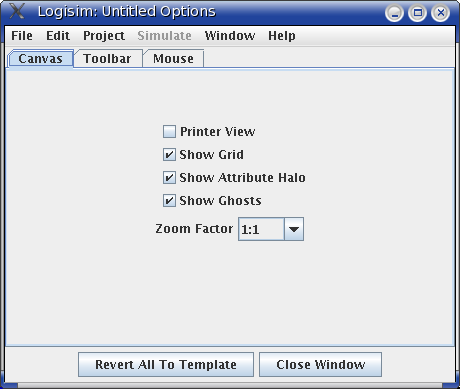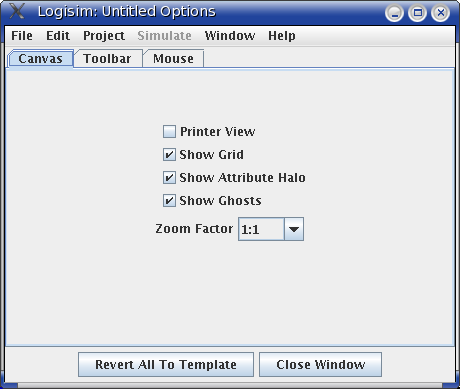The Canvas tab
The Canvas tab allows configuration of the circuit drawing
area's appearance.
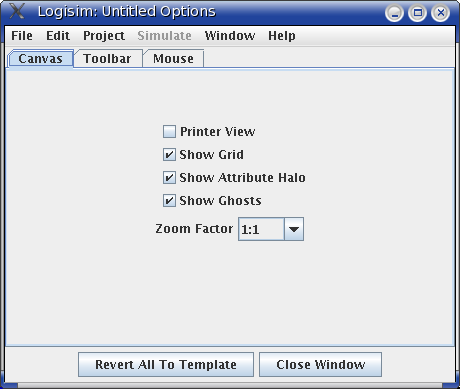
There are five options allowed.
- The Printer View check box specifies whether
to display the circuit on the screen in the same way it is displayed
through the printer. Normally, Logisim displays the on-screen circuit
with indications of the current circuit state, and it displays some
hints about component interface (most particularly, it draws legs on OR
gates to indicate where they would connect). The printer view, though,
omits indications of state, and it omits such interface hints.
- The Show Grid check box specifies whether
to draw dots in the background indicating the grid size.
- The Show Attribute Halo check box
specifies whether to draw the pale teal oval around the
attribute or tool whose attributes are currently displayed in
the attribute table.
- The Show Ghosts check box specifies
whether to draw a light-gray outline of a component to be added
as the mouse moves across the canvas. For example, if you select
the AND gate tool and move the mouse into the window (without
pressing the button), a gray outline of an AND gate will display
where the AND gate will appear when the mouse is clicked.
Unselecting the check box will disable this behavior.
- The Zoom Factor allows you to ``blow up'' the
image by a ratio. This option is mostly intended for live classroom
demonstrations where the screen resolution is too small to view the
circuit from the back of the classroom.
Next: The Toolbar tab.