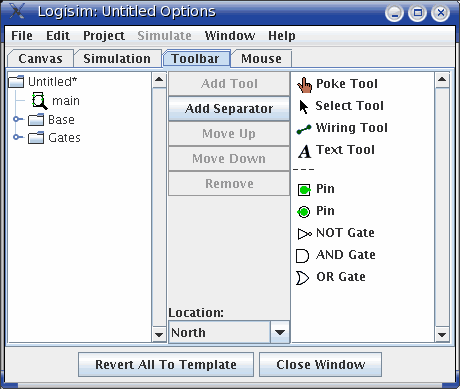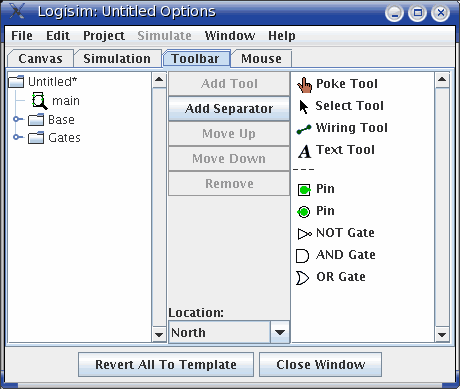The Toolbar tab
The Toolbar tab allows you to configure what tools appear in
the toolbar.
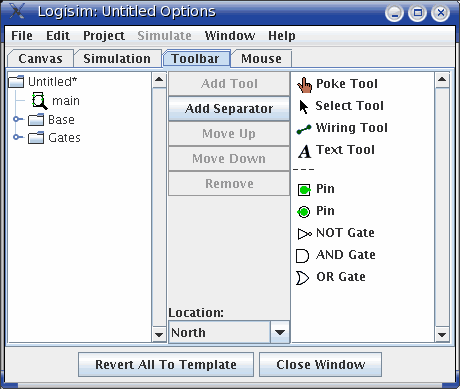 The left side is an explorer listing all the tools available,
and the list on the right side displays the current contents of the
toolbar. (A ``---'' indicates a
separator, which appears as a small empty space.)
Between the explorer and the list are five buttons and a combo box:
The left side is an explorer listing all the tools available,
and the list on the right side displays the current contents of the
toolbar. (A ``---'' indicates a
separator, which appears as a small empty space.)
Between the explorer and the list are five buttons and a combo box:
- Add Tool adds the currently selected
tool in the explorer at left to the end of the toolbar.
- Add Separator adds a separator
to the end of the toolbar.
- Move Up moves the currently selected
item of the toolbar up/left one spot.
- Move Down moves the currently selected
item of the toolbar down/right one spot.
- Remove removes the currently selected
item from the toolbar.
- Location configures the location of
the toolbar within the overall window. The toolbar may be placed
on any of the window's four borders, described as north, south,
east, and west. It may also be hidden, or it can be placed "down the
middle" - that is, to the left of the canvas but to the right of
the explorer pane and attribute table.
The attributes associated with the tools are not displayed in
this window; instead, you can view and edit them within the main
drawing window.
Next: The Mouse tab.