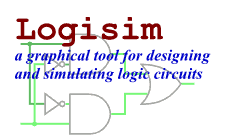The Project menu
- Add Circuit...
Adds a new circuit into the current project. Logisim will insist that you name the new circuit. The name must not match any existing circuits in the project.
- Load Library
Loads a library into the project. You can load three types of libraries, as explained elsewhere in the User's Guide.
- Unload Libraries...
Unloads current libraries from the project. Logisim will not permit you to unload any libraries currently being used, including libraries containing components appearing in any project circuits, as well as those with tools that appear in the toolbar or that are mapped to the mouse.
- Move Circuit Up
Moves the currently displayed circuit one step up the list of circuits within the project, as displayed in the explorer pane.
- Move Circuit Down
Moves the currently displayed circuit one step down the list of circuits within the project, as displayed in the explorer pane.
- Set As Main Circuit
Sets the currently displayed circuit to be the project's
main circuit.
(This menu item will be grayed out if the current circuit is already the project's main circuit.) The only significance of the main circuit is that it is the circuit that first appears when a project file is opened.- Revert To Default Appearance
If you've edited the circuit's appearance, this menu item reverts the appearance back to the default rectangle-with-notch appearance. The menu item is enabled only when editing the circuit's appearance.
- View Toolbox
Changes the explorer pane to displaying a list of the project's circuits and the libraries that have been loaded.
- View Simulation Tree
Changes the explorer pane to displaying the hierarchy of subcircuits in the current simulation.
- Edit Circuit Layout
Switches to allow you to edit the layout of components, which determines how the circuit works. This menu item is usually disabled since you will usually be editing the layout anyway.
- Edit Circuit Appearance
Switches to allow you to edit how the circuit will be represented when it is used as a subcircuit within another circuit. By default, the circuit is represented as a rectangle with a gray
notch
on its north end, but this menu option allows you to draw a different appearance for the subcircuit.- Remove Circuit
Removes the currently displayed circuit from the project. Logisim will prevent you from removing circuits that are used as subcircuits, and it will prevent you from removing the final circuit in a project.
- Analyze Circuit
Computes a truth table and Boolean expressions corresponding to the current circuit, displaying them in the Combinational Analysis window. The analysis process will only be valid for combinational circuits. A full description of the analysis process is described in the Combinational Analysis section.
- Get Circuit Statistics
Shows a dialog containing statistics about components used by the currently viewed circuit. The dialog includes a table with five columns:
- Component: The name of the component.
- Library: The name of the library from which the component came.
- Simple: The number of times that component appears directly within the viewed circuit.
- Unique: The number of times that component appears in the circuit's hierarchy, where each subcircuit within the hierarchy is counted only once.
- Recursive: The number of times that component appears in the circuit's hierarchy, where we count each subcircuit as many times as it appears in the hierarchy.
The distinction between
Unique
andRecursive
is easiest to explain by considering the 4:1 multiplexer built using three 2:1 multiplexers as in theUsing subcircuits
section. The 2:1 multiplexer contains two AND gates (and the 4:1 circuit includes none), so theUnique
count of AND gates would be 2; but if you were to build the 4:1 multiplexer using this diagram, you would actually need 2 AND gates for each of the three 2:1 multiplexers, so theRecursive
count is 6.If you are using circuits from a loaded Logisim library, those components are considered to be
black boxes
: The contents of the library's circuits are not included in the unique and recursive counts.- Options...
Opens the Project Options window.
Next: The Simulate menu.