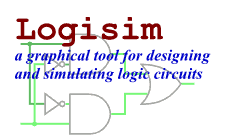The Toolbar tab
The Toolbar tab allows you to configure what tools appear in the toolbar.
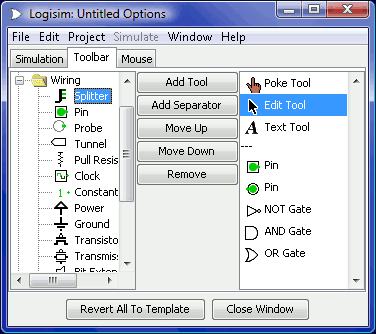
The left side is an explorer listing all the tools available, and the list on the right side displays the current contents of the toolbar. (Three dashes "---" indicate a separator, which is drawn as a gray line.) Between the explorer and the list are five buttons and a combo box:
Add Tool adds the currently selected tool in the explorer at left to the end of the toolbar.
Add Separator adds a separator to the end of the toolbar.
Move Up moves the currently selected item of the toolbar up/left one spot.
Move Down moves the currently selected item of the toolbar down/right one spot.
Remove removes the currently selected item from the toolbar.
The attributes associated with the tools are not displayed in this window; instead, you can view and edit them within the main drawing window.
Next: The Mouse tab.