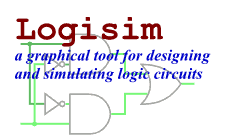Debugging subcircuits
As you test larger circuits, you will likely find bugs. To nail down what's going wrong, exploring what's going on in the subcircuits while running the overall circuit can help. You can view the state of the subcircuit in two ways: First, you can bring up the subcircuit's popup menu by right-clicking or control-clicking it, choosing the View option.
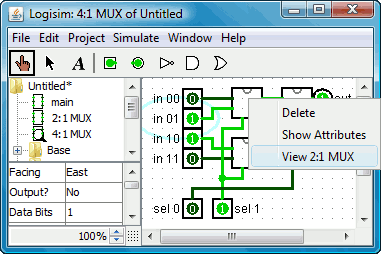
Or if you have the Poke tool selected, you can click the circuit, and a magnifying glass will appear over its center; double-clicking where the magnifying glass appears will also enter the subcircuit's state.
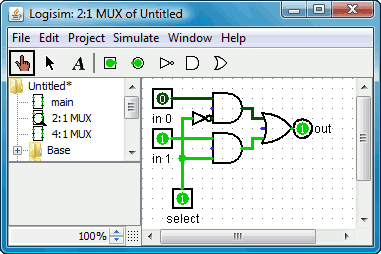
Notice that the pins' values in the subcircuit match the values being sent to them in its containing circuit.
While in the subcircuit, you are allowed to alter the circuit. If the
changes affect any of the subcircuit's outputs, they are propagated into the
containing circuit. One exception: The subcircuit inputs are determined based on
the values coming into the circuit from the supercircuit, so it doesn't make
sense to toggle those values. If you attempt to poke a subcircuit's input,
a dialog will pop up asking, The pin is tied to the supercircuit state.
Create a new circuit state?
Clicking No will cancel the toggle request,
while clicking Yes will create a copy of the viewed state,
divorced from the outer circuit, with the input pin toggled.
Once you have completed viewing and/or editing, you can return to the parent circuit either by double-clicking the parent circuit in the explorer pane, or via the Go Out To State submenu of the Simulate menu.
Next: Logisim libraries.